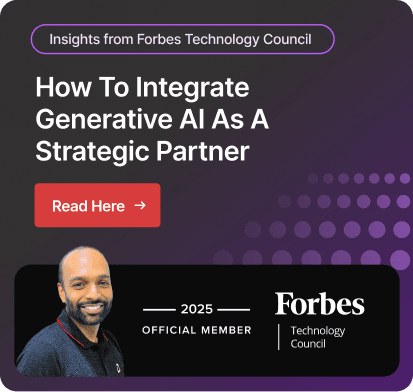Data Flows in Power BI | Uses, Benefits & more
Power BI data flow helps you create a single source of truth, reusable transformation logic, and stronger security around data sources. It allows the user to extract data from various sources, transform them, and store them in a data lake.
This allows you to use the transformed data to create multiple reports within your organizations. For instance, you have created a report for your sales team by cleaning, transforming, and loading data to Power BI.
Now, you need to create a report for your warehouse operation requirements. How will you do it?
The first step is to copy and paste the previously transformed data to create a report, which can hinder productivity and lead to inconvenience.
The other step is to leverage data flow to use the transformed data to create a report without any extra effort.
Data flows store data in Azure Data Lake Storage Gen2, which empowers users to leverage transformed datasets regularly to create different reports from the same starting point. This eliminates the need to clean and transform data every time you need to create a report.
Additionally, data flows maintain consistent information and help organizations utilize the data across systems and departments. It empowers you to create up-to-date reports, minimize error chances, and improve collaboration.
However, to leverage this functionality, you need to create data flows in Power BI. There are multiple ways to create data flows depending on your requirements.
We will cover them in detail in this article and shed light on their benefits and use cases in different scenarios.
What is Data Flow?
Data flow in Power BI is a cloud-based data preparation technology that allows you to connect to various data sources, transform, and load them into Power BI datasets. This process, often referred to as ETL (Extract, Transform, Load), enhances data quality, consistency, and accessibility for subsequent analysis and reporting.
Power BI data flows are useful for handling large datasets, complex transformations, and scenarios where multiple reports rely on the same underlying data.
By centralizing data preparation in dataflows, organizations can improve data governance, reduce redundancy, and accelerate report development. Also, it offers numerous connectors that retrieve the data from various data sources, including databases, APIs, and Excel files, and transform them online independently.
However, it is vital to understand that you can’t create Power BI data flow in the desktop version. You must have a Power BI Service license, where you can create a new workspace to generate data flow.
How to Create Data Flow in Power BI
You need to open Power BI services first using your web browser to create the dataflows. Choose the workspace where you want to generate data flow in Power BI services and click on the New option, which is located in the top-left corner.
Here you will get multiple options to create data flow: define new tables, linked tables, computed tables, CDM folder, and import/export. Let’s see about each option in detail:

Define New Tables
This method allows you to create a data flow from scratch by defining a new table and connecting it to a new data source. Click on the Add New Tables button to start creating data flows. It will open a page and ask you to connect to the data source. Select a data source from the supported connectors.
Power BI supports a wide range of connectors, such as databases (SQL Server, Oracle, MySQL), cloud storage (Azure Blob Storage, Amazon S3), and online services (Salesforce, Google Analytics).

Once you select the data source, it will ask you to provide the connection settings. Provide the necessary credentials and connection details to connect your data. Once connected to a data source, you can select data to use in the table. After this step, it will reconnect the data source. It keeps your data refreshed at the incremental loads you choose during the set-up process.
The next step is to use Power Query Editor to shape and transform your data, such as filtering, sorting, grouping, merging, appending, and custom columns. Once the data is transformed, you can load it into the dataflow as new tables.

Linked Tables
Linked tables allow you to reference existing tables from other dataflows without duplicating the data. This approach is beneficial for sharing common tables across multiple dataflows, improving performance, and promoting data consistency.
Click on the Add linked tables to create a data flow. Select an existing table from another data flow and incorporate it into your current data flow. The linked table becomes available for use in queries and calculations, but the underlying data remains in the original data flow.
By using linked tables, you can improve performance by avoiding redundant data loads, fostering the reusability of tables across multiple dataflows, and enabling merge operations between tables.
However, it is only available with Power BI Premium licensing.
Computed Tables
Computed tables are derived from existing linked tables with additional calculations or transformations in a write-only manner. They allow you to create computed tables in two ways: use the merge option to create a new query or edit or transform the existing table.
Computed tables are calculated on data already in Power BI dataflow storage, not the original data source. It is ideal for complex calculations and derived tables. You must have a premium license to use this feature.
Follow these steps to create a computed table:
- Choose Edit tables once you have a dataflow with a list of tables. Then right-click to perform the calculation.
- Choose the Reference button next to create a new entity—a computed table.
- Select the Enable load option to make the table eligible to be computed.

- You have created a new table by selecting Enable load. After this step, you can see the Computed table.

Attach a Common Data Model (CDM) Folder
This method involves importing data from a Common Data Model (CDM) folder stored in Azure Data Lake Storage Gen2. CDM is a standardized data model format that promotes interoperability and data sharing across different applications and tools.
Keep these points in mind before using this method:
- Ensure necessary permissions are granted.
- Requires an ADLS Gen2 storage account.
- Suitable for large-scale data modeling and sharing data across applications.

Use Import/Export
The import/export feature allows you to import a previously exported dataflow or save a copy for offline use or transfer between workspaces.
You can export a dataflow as a JSON file, which creates a backup that can be used to restore the dataflow in case of accidental deletion or corruption. By importing a dataflow JSON file into a different workspace, you can share dataflows between workspaces, backup and restore dataflows, and migrate dataflows to different environments.
Here is how you can import:
- Select a dataflow, click 'More options', and choose 'Export.json'.
- Click 'Import dataflow', select the JSON file, and choose the target workspace.

Benefits of Using Data Flow in Power BI
While performing the ETL process in Power BI, you need to add the data source to Power BI first, and then it will start the transformation and loading journey. This process might be challenging for businesses using large datasets.
Data flows allow you to start the ETL process separately before adding the data into the Power BI dataset and then storing it in Azure Data Lake Storage Gen2. This can improve report performance, reduce the need for complicated changes, and provide consistent data throughout the report.
Here are a few benefits of using data flow:
- Create clean, unified datasets for analysis and reporting separately.
- Reuse data transformation logic and entities to maintain consistency across different reports and dashboards.
- Perform self-service data integration by combining data from disparate sources without the need for complex ETL (extract, transform, load) processes.
- Leverage built-in data lineage and governance features to track the origin and history of data, enforcing data quality and compliance standards.
- Allow users to build and share data preparation logic and entities with other Power BI users within the organization.
- Allows you to handle large volumes of data and perform complex data transformations efficiently by leveraging the scalability and performance of Azure Data Lake Storage Gen2.
Uses of Data Flow in Power BI
Data flow in Power BI is a versatile tool with a wide range of uses in various scenarios. Here are some of the key ways in which data flow can be utilized:
Data Transformation
Data transformation refers to preparing the raw data to transform into a visually immersive report to create reports.
Data flows empower you to transform the data in a simple way, as you can pivot and unpivot data, remove data duplication, and deal with merging queries. It fosters data accuracy, leading to data-driven decisions.
Data Enrichment
Enrichment refers to making the data better by adding information to create a usable report. By using dataflow, you can create a new column in the table and perform calculations as per requirements.
Data Reuse
Dataflow empowers the user to use the clean and transformed data once again to create different reports and workspaces to eliminate the extra effort to do the work once again.
Data flow keeps the data clean, and you don’t need to perform the same process again and again.
Concluding Remarks!
Power BI data flows can be very beneficial, allowing you to create different reports using the same transformed data. This improves consistency, and productivity, and promotes consistency. However, you need to create data flows in Power BI using the available multiple options.
You need to choose one option according to your needs. We have discussed the steps to create data flow in every method; however, you might struggle to create data flow as a newbie. Therefore, an assistant can help you create data flow hassle-free.
Dynamics Square is a leading Microsoft Solutions Partner in Vancouver. We are a team of 135+ highly skilled consultants who are available 24/7 to help you remove obstacles in your business process.
We have been offering our service for 14+ years and help businesses get their business processes back on track with minimum disruption. We ensure that you create data flow hassle-free and leverage accurate, consistent, and up-to-date reports to make actionable decisions.
Get in touch with us to create data flow hassle-free with our expert consultants.
People Also Ask:
What is data flow in Power BI?
In Power BI, data flow is collections of tables, which are sets of columns. It allows users to perform ETL (extraction, transformation, loading) separately from the report-building process, and then store them in Azure Data Lake Storage Gen2.
It allows users to use the transformation multiple times and create different reports for various requirements.
For example, you can use the same transformation to create the report for your sales team and the second report about your inventory.
What are the data flows?
Dataflows is a cloud-based data preparation technology that allows users to ingest, transform, and load data into various Microsoft environments using Power Query.
It can be used with Power BI, Power Apps, Power Automate, Power Virtual Agents, and Dynamics 365 applications.
To create data flows, you don’t need any specific license. You have a license for the mentioned Microsoft Dynamics solutions.
It simplifies data integration, reduces maintenance costs, and supports advanced transformations with a user-friendly interface.
How does dataflow work?
Dataflow works on a pipeline model, and it moves through a series of stages to perform the ETL (extraction, transformation, loading) process.
It can read data from various sources, transform them to make them usable, and combine them for analysis. Users can use the transformation for multiple uses.
What is the difference between data flows and datasets in Power BI?
The main difference between data flows and datasets in Power BI is that data flows are used for data preparation and transformation, while datasets are used for modeling and reporting.
Data flows can be seen to unify and standardize data preparation processes across an organization.