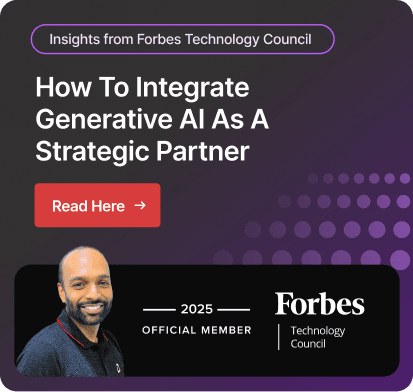What's new in Power BI? An Overview
Out of several business intelligence and data visualization tools, Microsoft Power BI has been making waves among its users.
Because this tool allows you to connect to a variety of data sources, create and share interactive and customizable reports and dashboards, and collaborate with others in the organization. This makes it stand out from the crowd and empowers you to remain ahead of the curve by creating a business intelligence edge.
Some of the key features of Power BI include data connectivity, data transformation and modeling, and advanced data visualization.
If you are using Power BI or interested in learning more about the recent updates, I suggest you keep scrolling down on this blog that includes:
- Power BI: An instrument for data visualization and business intelligence
- Power BI's Data Transformation and Modeling Features
- Visualizing data with maps, gauges, and other custom visuals.
- Power BI for a specific industry or an organization
- Power BI + Microsoft Power Platform: How to integrate Power BI with other Microsoft tools such as Excel and Dynamics 365 apps
- Updates or new features of the Power BI in 2023
- Power BI vs Tableau
Power BI: An Instrument for Data Visualization and Business Intelligence
Microsoft and its cloud service partners provide it as a cloud-based software-as-a-service tool.
This business intelligence tool allows users to connect it to various data sources, import, transform and clean data, create a wide range of visualizations like charts, tables, and maps, and share insights and reports among team members and with others in various departments of the organization.
Power BI has a user-friendly interface that enables business owners and analysts to easily connect to and prepare data for analysis, without needing to know code or specialized IT skills.
The tool's data modeling and transformation capabilities allows you to clean, shape, and transform data so that it's ready for further analysis.
By offering a wide range of pre-built visualizations and a library of custom visuals, Power BI helps users to easily create beautiful and informative visualizations. These visualizations are then used to explore and discover insights in the data and to communicate them to others.
In addition to its visualization capabilities, Power BI also provides advanced analytics features like creating and publishing reports, dashboards, and datasets to share with others. It also has collaboration features like commenting, alerts, and content pack sharing.
Power BI vs Tableau: What's the Difference?
 Microsoft Power BI and Tableau are both powerful business intelligence and data visualization tools that are widely used by organizations to turn data into actionable insights.
Microsoft Power BI and Tableau are both powerful business intelligence and data visualization tools that are widely used by organizations to turn data into actionable insights.
Both tools allow you to connect to a variety of data sources, create and share interactive and customizable reports and dashboards, and collaborate with others in their organization.
However, there are some key differences between the two tools:
Ease of Use: Power BI is considered more user-friendly and easier to use than Tableau, particularly for business users who may not have much technical ability. Tableau, on the other hand, is considered more powerful and feature-rich, making it a better possibility for advanced analytics and complex data visualizations.
Data Connectivity: Tableau has a wider range of data connectors than Power BI.
Data Visualization: Tableau is known for its extensive data visualization capabilities, including the ability to create more complex and customized visualizations than Power BI. Tableau also has built-in support for data blending and Join while Power BI must rely on Data Analysis Expressions (DAX) to achieve the same.
Pricing: Tableau generally has a higher price point than Microsoft Power BI, with higher costs for more users and advanced features.
Integration: Power BI is part of the Microsoft Power Platform and has strong integration with other Microsoft products like Excel, Microsoft Dynamics 365, SharePoint. Tableau can integrate with a wide range of other systems, but not as seamlessly as Power BI with its own ecosystem.
Ultimately, the choice between Power BI and Tableau will depend on your organization's specific needs and the skill level of the users. Both are great tools, but with different strengths. So, one may be a better fit than the other, depending on your use case.
Power BI's Data Transformation and Modeling Features
Power BI has a variety of data transformation and modeling features that allow users to clean, shape, and transform data so that it's ready for analysis.
These features include:
Power Query: Power Query is a data connection and transformation tool that is built into Power BI. It allows users to connect to various data sources and import, transform, and clean data using a simple, user-friendly interface. Power Query supports data connections to various sources such as databases, CSV files, Excel, web services and more.
Data Modeling: Power BI allows users to create data models by defining relationships between tables and create calculated tables and columns using DAX. Data modeling is important to help set up the context in which data is being analyzed, and it makes the data more understandable for further analysis and reporting.
Data Aggregation: Power BI supports data aggregation, which is a process of grouping data by one or more columns to create a summary of data. This allows users to see patterns, trends, and outliers in the data, and discover key insights.
Data Filtering: Power BI has advanced filtering capabilities, which allow users to filter data based on specific conditions or criteria. Users can filter data by a variety of factors such as date, value, and category, making it easy to focus on specific subsets of data that are most relevant to the analysis.
Data Normalization: Power BI also supports data normalization, which is a process of organizing data into a format that makes it more consistent and readable. This includes features like changing the data type, creating calculated columns, and creating a calculated table.
Data transformation includes the ability to split columns, merge columns, group data, and pivot tables and visualizing data with maps, gauges, and other custom visuals.
All these features in Power BI's data transformation and modeling capabilities help users easily make sense of large datasets, uncover hidden insights, and communicate their findings clearly and concisely.
Power BI for a Specific Industry or an Organization

Microsoft Power BI can be used in a wide range of industries and organizations to turn data into actionable insights.
It is a versatile tool that can be used to support decision-making in many ways.
Here are a few examples of how Power BI can be used in specific industries or organizations:
Healthcare: Power BI in integration with Microsoft cloud for Nonprofits can be used to analyze patient data, track clinical outcomes, and monitor the quality of care and funding for your non-profits mission to positively impact millions of lives.
It can also be used to analyze financial data, such as revenue, costs, and use, to help improve operations and find cost savings opportunities.
Retail: Power BI together with Dynamics 365 for Commerce can be used to analyze sales data, customer data, and inventory data, to help retailers understand customer behavior, optimize product pricing and inventory, and identify growth opportunities.
Manufacturing: Power BI can be used to monitor and improve key performance indicators (KPIs) such as production efficiency, quality, and safety. It can also be used to analyze data from machines, sensors, and other manufacturing equipment to gain insights into production performance.
Banking and Finance: Power BI analyze financial data, such as revenue, costs, investments, and customer data, to help institutions understand customer behavior, manage risk, and identify growth opportunities.
Supply Chain: When integrated with Microsoft Dynamics 365 for Supply Chain Management, Power BI can be used to analyze data on inventory, logistics, and production performance to optimize the supply chain. It can also be used to monitor key performance indicators such as on-time delivery, inventory levels, and production capacity.
These are just a few examples of how Power BI can be used in specific industries or organizations.
The tool is highly customizable and can be tailored to meet the unique needs of any business.
Contact Dynamics Square if youu2019re ready to see Microsoft Power BI in action.
Power BI + Microsoft Power BI Desktop + Dynamics 365 Business Central
Power BI also has integration with other Microsoft products like Excel and Dynamics 365 apps such as Microsoft Dynamics 365 Business Central, as well as the ability to integrate with various other data sources, allowing users to create a unified view of data from multiple systems.
 Power BI is an easy-to-use tool that helps organizations turn data into actionable insights, and share those insights with others throughout the organization, making it a must-have tool for data-driven organizations.
Power BI is an easy-to-use tool that helps organizations turn data into actionable insights, and share those insights with others throughout the organization, making it a must-have tool for data-driven organizations.
Updates or New Features of the Power BI in 2023
As of Dec. 2022, when we all were celebrating holidays, people at Microsoft released some amazing feature changes for Power BI users. Let's see what they are.
Reporting - Slicer type formatting is now Format Pane.
Modeling - Making it easier to do comparison calculations using updated DAX functions.

Data Connectivity and Preparation - Anaplan (Connector update), Azure Databricks, Databricks (Connector update), CData Connect Cloud (New Connector), Cosmos DB V2 (New Connector), Dremio Cloud (Connector update), Google BigQuery (Azure AD) (New Connector).
Service - Next year, the Power BI org app Multiple Audiences will become generally accessible. Getting Started in the Power BI Service's Expanded View is being discontinued. upcoming adjustments to the Power BI Service's "Get Data" experience.
Mobile - Using the Power BI mobile app you can now track your Metrics on the Windows app.
Developers - Devs can dynamically set data chunk size.
Visualizations - New visuals in "AppSource" and update on Charticulator status.
(Note: The community-driven Charticulator Visual Community version replaces the retired original, offering new features like a Treemap sub-layout and ongoing support.)
Top 10 Tips and Tricks for better usage of Power BI
 Welcome to the most used and powerful features, tips, and tricks of Power BI. So please read on to the following ones:
Welcome to the most used and powerful features, tips, and tricks of Power BI. So please read on to the following ones:
"Import" Feature - to bring in data from multiple sources, such as Excel spreadsheets, SQL Server databases, and web services.
"Visualizations" Pane - to customize the appearance of your data and to add charts, tables, and other graphics to your report.
"DAX" (Data Analysis Expressions) - to create calculated columns and measures for advanced data analysis.
"Power Query" - to clean and transform your data before bringing it into Power BI.
"Hierarchies" - to organize your data into distinct levels of detail and make it easier to drill down and filter.
"Slicers" - to enable users to easily filter data in a report without having to go to the "Visualizations" pane.
"Drillthrough" - to allow users to click on a data point in a visualization and see the underlying details.
"Bookmarks" - to save specific views of a report and quickly switch between them.
"RLS" (Row-level security) - to restrict data access based on user roles.
"Power BI Mobile" - to view and interact with your reports on a mobile device.
And among other Power BI features such as "Formatting", "Organizing", and "Productivity" features for you to enhance the reporting in your organizing.
Wrapping it all up!
While I wrap up this topic, I would like you to research and comment below whether Power BI is a powerful data visualization and business intelligence tool!
Based on my findings, it's a powerful tool that has an advanced data visualization tool that allows you to connect to various data sources, help users create interactive and visually appealing reports, and gain insights from data collected from sales, marketing, and services teams.
Moreover, by using features such as "Import", "Visualizations", "DAX", "Power Query", "Hierarchies", "Slicers", "Drillthrough", "Bookmarks", "RLS", and "Power BI Mobile" your teams can effectively analyze and present data to make sense and take part in making sensible business decisions.
It's a great tool for data analysts, data scientists, and business analysts to use in today's fast-paced digitally driven world economy. However, it's important to keep in mind that one needs to have a good understanding of data and BI concepts, as well as some technical skills to effectively use Power BI (but not necessarily impossible to do).
Connect with Power BI experts at Dynamics Square to get a FREE Power DEMO, its pricing & subscription models, and other Microsoft Power BI services. Or how you can use Power BI desktop for mac.