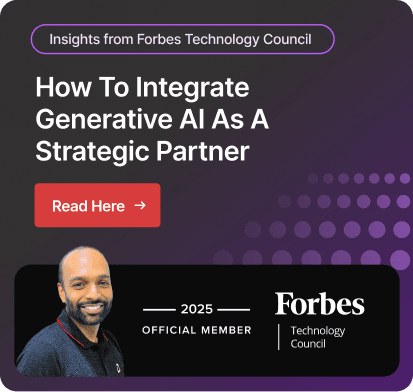Automate Workflows in Business Central with Power Automate
The integration of Business Central and Power Automate can help your business work to its full potential. Both systems work together and provide you with enhanced capabilities
allowing you to automate repetitive tasks, prioritize important work, and streamline workflows.
However, Microsoft Dynamics Business Central comes with built-in workflows that empower automation.
For instance, it can automatically create triggers for actions such as order generation, new record creation, or change in customer information.
But if you want to take the automation capability one step further and maximize the process output by automating complex, multi-step processes, Business Central with Power Automate is the answer.
The integration extends the Business Central capabilities and allows you to automate and create custom workflows connecting different operations together.
By connecting Business Central and Power Automate, you can automate your complex business process, improve data flow visibility, allow scalability, and streamline data transfer.
In addition to this, you can integrate Business Central with any service or application with numerous Power Automate connectors.
These connectors enable interaction with external systems, services, and applications along with facilitating data exchange.
The process to establish the connection between these two solutions is simple once you have the right steps to follow. In this article, we are going to discuss the exact steps that enable you to perform a seamless integration.
However, before moving forward, let’s understand the basics of Power Automate.
What is a Power Automate?
.jpg)
Power Automate, previously known as Microsoft Flow, is a tool that allows businesses to automate repetitive tasks across all the services and applications.
It is a low-code solution, allowing users to create fast results by automating simple tasks, like sending an email to multi-step activities.
Power Automate provides 300+ connectors, including Azure App Service, Azure Data Lake, Dynamic Signal (Preview), Dropbox,
Dynamics 365 Business Central, and Dynamics 365 Customer Insights (Preview) that allow you to create workflows for different applications.
To connect two solutions or operations, use the in-built drag-and-drop capability to create workflows eliminating complex logic, conditions, loops, and approvals.
What Is Workflow?
Workflow is a series of tasks, steps, or processes that are performed in a specific order to accomplish the goals.
It can include both humans and systems to complete the intended task. Workflow is crucial to streamline work, increase efficiency, reduce errors, and improve task management.
Steps to Integrate Power Automate and Business Central
To start the integration process between Power Automate and Business Central, you must have a Power Automate license.
But the good thing is that Power Automate basic access comes with a Business Central, allowing you to use some connectors to create a run-instant flow.
Here is a step-by-step guide to setting up Power Automate integration for Business Central:
- Open Your Power Automate solution and look for the "Automate" section in the action bar.
- Sometimes, it might be nested under "More options..." depending on the page.
- When you click on “Automate,” you can see “Get Started with Power Automate”. Click on this.
- After this, agree on the terms by clicking on "Allow Action Automate" to turn on Power Automate features.
- If you choose “Disagree”, the setup will automatically close.
Once you successfully grant access, your setup process will be completed.
It will activate the following actions: create approval flow, create automated flow, create action based on a flow, and manage flows.
- “Create approval flow” allows you to build a custom approval workflow for tasks like purchase requests or expense reports.
- “Create automated flow” enables you to design an automated workflow to streamline repetitive tasks.
- “Create action based on a flow” helps you create an instant flow directly within Business Central for quick automation.
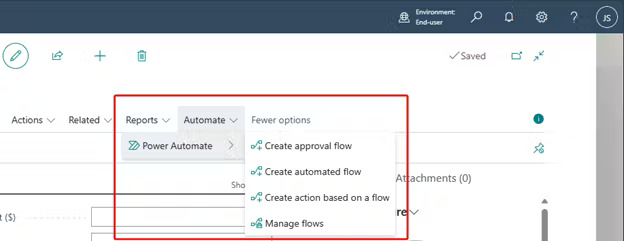
Explore the "Manage Flows" option to access and manage all your created workflows.
How Can Integration Benefit Your Business?
Businesses can experience more benefits after connecting Power Automate and Business Central compared to using BC alone.
One such benefit is automating workflows and reducing human intervention. Let’s know more about them in detail:
Improved Productivity
The integration allows you to automate the repetitive tasks, like data entry, invoice generation, and approval workflows performed in Business Central.
This frees up your employees to focus on their core business process.
Increased Accuracy
Business can eliminate manual data entry errors by automatically transferring data between Business Central and other applications. In addition to this, Power Automate ensures data is always up-to-date across all connected applications.
This ensures better decision-making based on accurate information.
Enhanced Collaboration
You can keep everyone informed with automatic notifications for approvals, task assignments, or critical updates within Business Central to be on the same page.
Seamless Data Flow
With Power Automate integration, you can easily connect with the other application to eliminate data silos and ensure seamless data flow between the applications.
Power Automate Features in Business Central
Power Automate is known to automate tasks with its extensive features. If you connect Power Automate in Business Central, you can leverage the following features to smooth your business function:
The Extensive Set of Templates and Pre-Built Flows
Power Automate encompasses a huge set of templates and pre-built flows. These templates can be used directly to automate workflows in Business Central.
You can easily browse and search for templates within the Power Automate interface to process automation.
Moreover, different processes, like approval management, data tracking, etc., can be accomplished using the templates.
Connectors and Integration
Business Central comes with in-built connectors to empower integration, but Power Automate takes one step further with 300+ connectors.
Such connectors are pre-developed, enabling integration processes with extensive applications and services from Microsoft and third-party apps. They knock out the needs of custom API integration.
Hence, Power Automate in Business Central stands out in ensuring seamless integration with several platforms, such as Dynamics 365, SharePoint, and third-party services.
Approval Workflows
Power Automate encompasses built-in approval workflows. This helps users in designing automated approval processes in Business Central for business-related operations.
Also, businesses can customize approval workflow as per the specified business needs, like delegation rules.
Power Automate can be integrated with collaboration tools like Outlook and Microsoft Teams. Thus, authorizing users to accomplish approval requests and suggest feedback within their preferred communication medium.
Data Transformation
The integration of Power Automate and Business Central provides extensive data transformation abilities. As an outcome, users can modify and enrich data as it flows through the automation process.
Users can execute operations like data extraction, aggregation, formatting, and filtering through built-in functions.
It also offers integration with the Azure data factory. Thus, enabling users to carry out advanced data transformation.
These data transformation features help organizations achieve data quality and consistency across various systems.
Analytics and Monitoring
Power Automate brings forth analytics and monitoring capabilities to trace and optimize automated workflows in Business Central.
Users can avail real-time dashboards and reports that provide a comprehensive view of flow performance and error tracking.
These analytics allow users to recognize bottlenecks and execute informed decisions for process enhancement.
How Can Dynamics Square Help?
Once you connect Power Automate in Business Central, you can free up your employees from recurring & repetitive tasks and reduce human intervention.
For example, Power Automate will automatically generate a personalized welcome email for new customers when a sales order is created in Business Central.
However, connecting doesn’t require any technical expertise, but tailoring your solutions by yourself might be challenging.
Hence, you can contact our expert consultant, who possesses an in-depth understanding of Dynamics 365 solutions and Power Platform.
We work closely with you to understand your business requirements and personalize the solutions as per your requirements to automate workflows.
With over 135+ certified consultants and 14+ years of experience, Dynamics Square is committed to providing you with guidance to answer your questions and troubleshoot any issue.
For any queries, call our consultants now at +1 778 381 5388 or write us an email at info@dynamicssquare.ca.
People Also Ask:
Does Power Automate work with Business Central?
Yes, Power Automate seamlessly works with Business Central and increases its capability one step further. Power Automate in Business Central allows users to automate multiple and complex processes.
Moreover, they can also integrate with other applications that the Business Central connector doesn’t support.
Is Power Automate included in Microsoft 365 business?
Absolutely yes. If you have a Microsoft Dynamics 365 solutions license, like Business Central, then you have access to basic features of Power Automate.
However, in case of upgrading the functionality, you must go for a premium version of Power Automate.