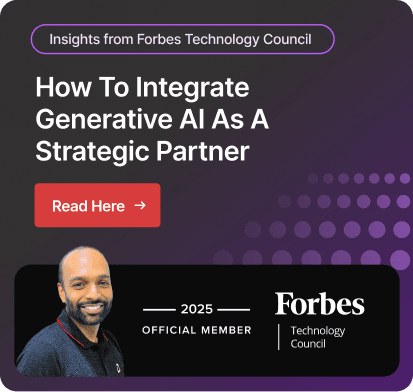Microsoft Dynamics 365 CRM with QuickBooks Integration
Did you know Dynamics 365 and QuickBooks integration help your sales and accounting teams fill the communication gap? It empowers your team with real-time data sharing, a unified customer view, improved collaboration, and manual data entry elimination.
When both systems are connected, it becomes unbeatable. After the successful connection, you can access 360-degree views of customer accounting details, seamless data flow, automated workflow, and improve financial viability. It empowers your businesses to improve efficiency, streamline business processes, make better decisions, and reduce time wastage.
You can establish bi-directional data flow between these two systems without any manual intervention. It also offers faster invoicing, manages accounts payable, maintains the general ledger, and other core processes. Users can seamlessly transfer quotes, orders, and invoices created in Dynamics 365 CRM to QuickBooks, ensuring accurate and timely financial processing.
Before understanding the major benefits of this connection, let’s understand both the solutions first.
What is Dynamics 365?
Dynamics 365 is a suite of applications that includes Microsoft ERP and CRM solutions. The solutions cater to diverse business requirements, including sales, customer service, finance, and marketing, into one integrated platform.
Dynamics 365 is designed to streamline business processes, provide deeper insights, and enhance productivity through AI-driven analytics. It empowers organizations to automate workflows, optimize operations, and make data-driven decisions that drive growth and efficiency.
What is QuickBooks?
QuickBooks is a leading accounting software solution designed for small and midsized businesses. It offers features such as invoicing, payroll, expense tracking, financial reporting, and tax management, which simplify complex accounting tasks.
QuickBooks offers a user-friendly interface, which is easy to access, and users without a strong accounting background can navigate the solutions easily. It helps businesses keep their financial records organized and allows for easy tracking of income, expenses, and financial performance.
Steps to Integrate Dynamics 365 and QuickBooks
There is no in-built Microsoft connector for Dynamics 365. To process QuickBooks integration with MS Dynamics 365 without any developer, you require a third-party integration tool.
Here are the detailed steps to integrate both the solutions:
Choose an Integration Tool
There are several third-party tools available, like DBSync and InoLink, to ensure seamless integration. With DBSync, you can start your free trial to process the integration.
Choose a reliable third-party integration tool that supports Dynamics 365 and QuickBooks integration. Install and configure it according to your business requirements.
Set Up Accounts
Make sure you have an active account for both Dynamics 365 and QuickBooks. You will need administrative access to both systems. Authenticate both the solutions.
Install the Integration Tool
Click on the free trial if you have chosen DBSync. It will automatically lead to Dynamics 365 page for further actions. In case of not having an active account for any of the solutions, it will show “There are no eligible environments to install this app.”
Configure the Integration
Connect to Dynamics 365: Use the integration tool to connect to your Dynamics 365 account. You may need to provide API keys or other authentication details.
Connect to QuickBooks: Similarly, connect the tool to your QuickBooks account. Ensure you have the necessary permissions to access data.
Map Data Fields
Map the data fields between Dynamics 365 and QuickBooks to ensure that the data is synced correctly. This includes accounts, contacts, products, prices, etc. The process ensures that data is accurately transferred between these systems.
Set Up Synchronization
Configure the synchronization settings to determine how often data should be synced between Dynamics 365 and QuickBooks. You can choose one-way or two-way sync, the frequency of sync, and any specific conditions for data transfer.
Test the Integration
Before going live, test the QuickBooks and MS Dynamics 365 integration to ensure that data is being transferred accurately between the solutions.
Go Live
After successful testing, activate the integration for live data synchronization. It’s crucial to continuously monitor the integration to ensure it operates smoothly, adjusting settings or resolving any issues that may arise over time.
Benefits of Dynamics 365 and QuickBooks Integration
Dynamics 365 CRM integration with QuickBooks allows businesses to utilize both platforms in the best possible manner. It ensures seamless information flow and automated invoice generation. Here are a few more benefits you can leverage:
Eliminate Errors, Improve Accuracy
The integration allows businesses to eliminate the manual data entry tasks. This reduces the risk of errors that can occur when transferring data between systems manually. Automated data entry ensures that your financial records are accurate, consistent, and reliable, which is crucial for making informed business decisions.
Enhanced Visibility into Customer Financials
QuickBooks and Dynamics 365 integration provides a 360-degree view of your customer interactions and financials in one place. It ensures all the data is synced, including customer aging details, sales transactions, and payment information between Dynamics 365 and QuickBooks. This enhances your ability to manage customer relationships and financial performance effectively.
Streamlined Workflow, Increased Productivity
The integration automates the data synchronization between Dynamics 365 and QuickBooks, which eliminates redundant tasks and streamlines workflows. This allows your teams to focus on more strategic activities, such as analyzing data and optimizing operations, rather than indulging in repetitive tasks.
Real-Time Financial Reporting
With real-time data synchronization, businesses can generate financial reports instantly, reflecting the most up-to-date information. The ability to access accurate and real-time financial data is invaluable for timely decision-making, and integration allows for this. This also improves cash flow management and helps businesses stay agile.
Cloud-Based Deployment, Easy to Scale
Both Dynamics 365 and QuickBooks are cloud-based solutions, which means they are easily accessible. As your business grows, the QuickBooks integration can easily handle increased transaction volumes, complex workflows, and additional users without the need for significant infrastructure changes.
Key Features of Integration
The Dynamics 365 and QuickBooks integration offers powerful features that streamline data management, enhance financial accuracy, and boost overall efficiency. Here are some features that can help your business:
Sync Data Between QuickBooks and Dynamics 365 CRM
The integration allows for seamless synchronization of data such as customer details, sales transactions, and financial information, ensuring consistency across platforms. The data updates are reflected in both systems, maintaining consistency across both solutions.
Real-Time Synchronization
Changes made in Dynamics 365, such as updates to customer accounts or new invoices, are automatically reflected in QuickBooks in real-time, providing up-to-date financial records.
Similarly, you can load data from QuickBooks to Dynamics 365, and it will reflect on other solutions in real-time.
Sync Multiple QuickBooks Companies
If your business operates multiple QuickBooks company files, this integration allows you to manage them all from a single Dynamics CRM solution, streamlining management and reporting.
Automated Tax Calculation
Taxes calculated within Dynamics 365 are automatically synced with QuickBooks, reducing the risk of errors and ensuring compliance with tax regulations.
One-Way Sync for New and Updated Data
For businesses that prefer a more controlled data flow, one-way synchronization can be set up to transfer only new or updated data in a specific direction. This minimizes the risk of data duplication.
Mass Data Updates and Deletes
The integration supports bulk data operations, allowing you to update or delete large volumes of data across both systems efficiently.
How Can Dynamics Square Help?
For a business, it might be challenging to follow the QuickBooks and Dynamics CRM integration steps due to the lack of technical knowledge. Also, in case of an unexpected error, you wouldn’t be able to process the integration smoothly and successfully.
To eradicate any chances of integration failure, only a Microsoft Solutions Partner, like Dynamics Square, can help you with successful integration while removing all errors without any delay.
We, Dynamics Square, are a leading Microsoft Gold Partner in Vancouver, known for its expertise in implementing and supporting Dynamics 365 solutions. With a team of 135+ certified professionals and a 99% success rate, Dynamics Square has successfully delivered projects globally, including Canada.
Our team has in-depth expertise and can guide you throughout the integration process to reap the full benefits of this powerful combination. We offer tailored service to businesses, which includes end-to-end support.
In case of need, feel free to write us an email at info@dynamicssquare.ca, or you can call us directly at +1 778 381 5388 for instant support.