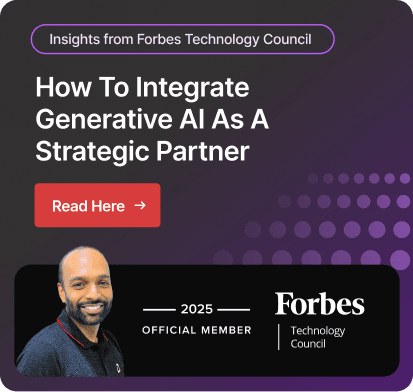Streamline your data using Dynamics NAV Setfilter
One essential feature that helps companies handle and filter data more effectively is Dynamics NAV SetFilter. You can work with particular subsets of data and guarantee efficient data retrieval by using this feature to add filters to records in a table.
Using the SetFilter feature, users can streamline their data searches and work smarter. In this article, we’ll explore SetFilter in a simple, practical way so you can make the most of this feature without diving too deep into technical details.
What is Dynamics NAV SetFilter?
MS Dynamics NAV SetFilter allows users to define specific criteria for finding and displaying only the data they need. Imagine you have a massive list of records in a database, like customer details or sales orders. You only want to look at specific records, such as customers from a particular city or sales orders from the last month. SetFilter helps you do this quickly by filtering out the data you don't need, leaving only the relevant information.
SetFilter works across various modules in Dynamics NAV, making it versatile for functions such as sales tracking, inventory management, and financial analysis. With this tool, users can avoid sifting through mountains of data and focus on actionable insights.
Why Use SetFilter?
SetFilter is a must-have feature for anyone working with huge amount of data in Dynamics NAV. Here are the detailed reasons why it’s so valuable:
Streamlining Data: SetFilter helps you narrow down large datasets to the specific records you need. Instead of being overwhelmed by hundreds or thousands of entries, you can focus on just the relevant ones. For instance, if you’re looking for all orders placed last month, SetFilter can give you those results instantly.
Saving Time: Manually sifting through data is time-consuming. With SetFilter, you can retrieve exactly what you’re looking for in seconds. This is particularly useful in fast-paced environments where quick decision-making is critical.
Improving Accuracy: Filters reduce human error. When you manually search through data, there’s always a risk of overlooking something. SetFilter ensures you’re seeing only the records that meet your criteria, leaving no room for mistakes.
Improving Performance: Handling huge datasets can slow down your system. SetFilter makes MS Dynamics NAV more efficient by filtering out unneeded data, which improves overall efficiency and speed.
Customizable and Flexible: You can customize filters to match unique business needs, whether it’s by date range, client name, product category, or any other characteristic.
How Does SetFilter Simplifies Your Workflow?
SetFilter is beneficial to both developers and business users. Here's why it's useful.
1. Lowers the Complexity of Data Analysis
SetFilter allows users to manage large datasets without feeling overwhelmed. By isolating just records that meet specific criteria, data analysis is simplified, allowing users to focus on what is truly relevant.
2. Increases Productivity
Instead of looking through information by hand, SetFilter generates fast and precise results, which greatly increases efficiency when making reports, tracking performance metrics, or examining client data.
3. Facilitates Decision-Making
Well-filtered and accurate data is necessary for well-informed choices. SetFilter guarantees that decision-makers have access to accurate and pertinent data, facilitating quicker and more trustworthy decision-making.
4. Makes Custom Workflows Easy
SetFilter can be customized to fit the particular requirements of different business processes. For instance, a finance team can use it to filter bills by due date, and a sales manager might use it to review orders that exceed a certain amount. It is a useful tool for several departments because of its adaptability.
5. Offers End Users Clarity
A clutter-free interface frequently benefits end users. Their experience is made more efficient and user-friendly by using SetFilter to access only the info they require. In addition to making things easier to use, this clarity lowers the likelihood of mistakes.
Practical Use Cases for Businesses
Customer Segmentation
If your goal is targeted marketing, SetFilter can help identify customers based on demographic information, purchase history, or geographic location. For instance, a company running a regional promotion can filter out customers from North America or specific states for a focused approach.
Sales Analysis
Sales teams can use SetFilter to track high-value orders or products with the highest demand; for instance, filtering for orders over $10,000 gives insights into premium customer behavior.
Inventory Management
SetFilter makes inventory monitoring easier by filtering items based on criteria like supplier, restocking date, or current stock levels, preventing overstocking or stockouts and ensuring smooth operations.
Financial Tracking
Finance teams can filter data to identify transactions within a specific budget range, overdue invoices, or expense categories, allowing for better financial planning and management.
Overcoming Common Challenges with Dynamics NAV SetFilter
Effectively managing filters in Microsoft Dynamics NAV software requires overcoming common hurdles. Here’s how:
Handling Large Datasets
System performance may occasionally be slowed down by filtering huge datasets. Prioritise important filters or divide your data into digestible portions to lessen this. For instance, divide the dataset into smaller groups according to primary criteria, such date or category, rather than using a single filter on millions of items. This method guarantees quicker processing and increases efficiency.
Zero Developments Issue
Incorrect filter criteria are probably the cause if no results show up. Look for errors, improper formatting, or mismatched data fields in your inputs. For example, make that the input format complies with the field's intended format (DD/MM/YYYY) if you're looking for a date range. You can recover the intended outcomes by modifying these components.
Filter Conflicts
Conflicting filters can lead to no data being displayed. For example, applying mutually exclusive conditions like “Location: US” and “Location: Canada” simultaneously will result in an empty dataset. Resolve this by aligning your filters logically. Use "OR" conditions if you want to include multiple criteria or refine your logic to ensure compatibility.
Training and Familiarity
New users can find SetFilter's subtleties difficult to understand. Providing comprehensive training sessions and practical examples can help build confidence. Encourage users to try out various filters in a test setting so they can better grasp how the feature functions. Their capacity to use SetFilter efficiently in practical situations is improved by this hands-on method.
How Dynamics Square Can Help You Utilize Dynamics NAV SetFilter
A reputable Microsoft Solutions Partner in Canada, Dynamics Square has extensive knowledge of Dynamics NAV software and its functions, including the SetFilter tool.
We are aware that every company functions in a unique way. Dynamics Square provides specialized training courses customized to meet your unique requirements. Our consultants collaborate directly with you to optimize your data filtering techniques, improve your operations, and make sure SetFilter supports your operational objectives.
Our team of 135+ consultants can assist if your system is being slowed down by big data sets or intricate filters. We examine your processes and provide best practices to improve system performance while making efficient use of SetFilter.
If you are stuck in unwanted challenges with SetFilter, please reach out to our consultant at +1 289 807 0740 or write an email at info@dynamicssquare.ca.
People Also Ask
1. What is the difference between SetFilter and SetRange in Navision?
SetFilter allows you to create complex filters, including ranges and wildcard searches. SetRange is simpler, used for setting exact values or specific ranges for a field. For example, use SetRange for straightforward date ranges and SetFilter when combining conditions like patterns, ranges, or logical operators.
2. What is the syntax of SetFilter?
The syntax for SetFilter is "Record.SETFILTER(Field, Expression, [Value1], [Value2], ...);
Here, Field specifies the field to filter, Expression defines the filter criteria, and optional Value parameters provide inputs. For example, SalesRecord.SETFILTER(OrderDate, '%1..%2', StartDate, EndDate);.
3. Is Dynamics NAV still available?
MS Dynamics NAV is no longer sold as a standalone product. It has been replaced by Microsoft Dynamics 365 Business Central, which offers similar functionalities in a modern, cloud-based ERP platform designed for small to medium-sized businesses.
4. What is the new name for Dynamics NAV?
The new name for Dynamics NAV is Business Central. It is an upgraded version of NAV with enhanced features, cloud capabilities, and seamless integration with other Microsoft products.
5. Is Microsoft Dynamics NAV an ERP?
Yes, Microsoft Dynamics NAV software is an ERP solution. It helps businesses manage core functions like finance, supply chain, manufacturing, and customer service, providing comprehensive tools to streamline operations and improve efficiency.