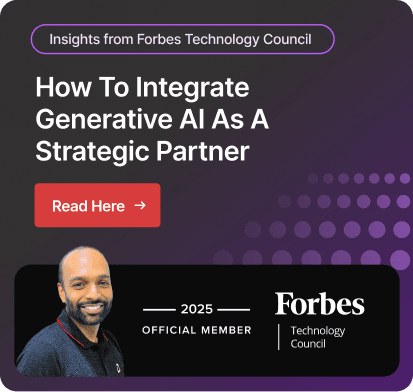Create Business Process Flow in Dynamics CRM
Dynamics CRM business process flow empowers your teams to become more productive and efficient. Do you want to know how?
The process flow allows you to define stages and steps for any business process across departments, such as sales, marketing, customer service, and human resources, to execute your plan and get the desired results.
On the other hand, without a defined set of rules, your team members are uncertain what to do next, leading to organizational entropy. This is dangerous for business sustainability and reliability, regardless of size.
Hence, you can leverage business process flow (BPF) in Dynamics CRM, which helps you build a system that is transparent, consistent, and recurrent. This enables your team to function better and eliminates uncertainty, as everyone follows the same rule in the system.
By implementing business process flow in your organization, you can experience several benefits. But you need to create a flow by defining stages and steps. In this article, we will analyze the benefits of business process flow and discuss the simple steps to create flow.
Before this, let’s explore Microsoft Dynamics 365 CRM and business process flow in Dynamics 365 first.
What is Microsoft Dynamics 365 CRM?
Microsoft Dynamics 365 CRM is a customer relationship management solution that empowers businesses to manage customer interaction and relationships. This solution enables you to build better customer relationships, increase customer service, and derive revenue.
Dynamics CRM is a collection of applications, such as sales, customer service, marketing, and field service. These applications help you streamline your respective operations and get actionable insight with advanced reporting and analytics.
What is a Business Process Flow in Dynamics 365?
Microsoft Dynamics CRM business process flow is a tool that takes users through a predefined set of stages and steps to complete a particular process. These flows are visually represented and ensure everyone in the organization follows the same procedures, which enhances consistency and reduces errors.
BPFs are particularly useful for tasks that require multiple steps or involve different departments, such as handling customer service requests, managing sales opportunities, or processing invoices.
Let’s understand business process flow with an example of an F1 driver team who replaces the tire in a blink. They follow a set of practices. Each crew member knows exactly what to do in a lightning-quick process, which is delightful to watch.
When the driver reaches the pit stop, one person loosens the wheel nut, one removes the old tire, one places the new tire, and then one tightens the wheel nut. This is the best example of process flow, as one can’t tighten the wheel nut until a new tire has been replaced with the previous one.
How to Create a Business Process Flow in CRM?
Creating a business process flow in Dynamics 365 CRM solutions is straightforward. You need to follow the key steps given below.
Prerequisites to Start Creating Flow
Ensure you have a Power Apps or Power Automate license, or a Dynamics 365 license plan that includes business process flow use rights.
Identify the table with which the business process flow will be associated. If it’s not related to an existing table, create a new table before creating the flow.
Create a New Business Process Flow
- Open Power Apps or Power Automate and select 'Solutions' from the navigation bar.
- Select or create a solution to use for the business process flow.
- Within the solution, select 'New' > 'Automation' > 'Process' > 'Business process flow'.
- Provide a display name and a logical name for your flow, select the table, and then create the flow.

Define Stages and Steps
- Create your first stage by clicking on “Add Stage.”
- Name them as per their goal.
- For each stage, add steps by dragging the 'Step' component to the stage.
- Set properties for each stage, such as display name and category.
Create Workflows
- Drag a 'Workflow' component to a stage or the Global Workflow item in the designer to trigger workflows based on stage entry/exit or process activation/archival.
- Set properties for the workflow, including when it should be triggered, and link it to an existing or new workflow.
Validate and Save
- Validate the BPF to ensure there are no errors.
- Save the process as a draft until it is ready for activation.
- Activate the BPF to make it available for users by selecting 'Activate' on the action bar.
Why Business Process Flows Are Used
By using business process flow in Dynamics 365, you can improve work function quality, reduce variability, make new users understand processes easily, and more. Let’s know about the benefits in detail.
Improve Work Clarity
CRM dynamics business process flow is used to ensure that everyone in the organization follows the same procedures for key tasks. This clarity in the work role helps in maintaining consistency in service delivery, compliance with regulations, and adherence to best practices.
For example, in a soccer game, all players don’t rush to the goal, and procedures are defined for every player. The defender will defend the opposition attack, move the ball to the midfielder, and then the midfielder will move to the striker, who will create the opportunity to create the goal.
No Need for an Extensive Training Program
New employees can quickly understand the work requirements without extensive training by following the steps laid out in a business process flow.
The guided nature of the process helps them understand what actions they need to take next and what information they need to gather. This reduces the learning curve and speeds up the onboarding process.
Increase Your Team's Overall Productivity
Business process flows streamline the workflow by minimizing the need for users to remember and manually execute each step of the process.
With automated workflow, your team can reduce the time spent on routine tasks, decrease potential errors, and allow employees to focus on more complex and value-added activities.
Track Work Status
Microsoft Dynamics business process flow provides visual indicators that specify the work status, showing users where they are in the process and what steps remain. This visibility helps track the status of processes and identify bottlenecks or delays.
Improve Data Quality
The predefined set of steps ensures that users must complete certain required fields or steps before moving to the next stage.
This helps in maintaining data integrity and ensures that critical information is captured before progressing further in the process. The process within Dynamics 365 CRM solutions leads to better reporting, analysis, and decision-making.
Exploring the Stages in Business Process Flows
Business Process Flows provides a visual guide that shows users exactly what steps they need to take to complete a process. For instance, in a sales process, businesses need to include various stages such as 'Qualify', 'Develop', 'Propose', and 'Close.'
Each stage can have multiple steps that need to be completed before moving to the next stage.
Initiation
This is the starting point of the process. It involves identifying process requirements, gathering initial information, and defining the process goals.
Planning
This stage focuses on defining the process steps, assigning responsibilities, setting timelines, and allocating resources. It is essential to understand that each stage can have 30 steps.
Execution
It involves carrying out the planned activities, collecting data, and making decisions based on the process flow.
Monitoring and Control
This stage involves tracking the process's progress, identifying deviations from the plan, and taking corrective actions. It ensures the process stays on track and meets its objectives.
Evaluation
This is the final stage where the process's performance is assessed. It involves measuring outcomes, identifying areas for improvement, and making recommendations for future process enhancements.
Choose Dynamics Square for Seamless Business Process Flow Creation
Dynamics CRM business process flow is vital for an organization, as it enables you to define rules that everyone needs to follow. This eliminates uncertainty from your business operation, ensures new users understand your business process without extensive training, and improves your team's total work productivity.
To avail these benefits, you need to create a process flow in your organization using Power Automate or Power Apps first. Creating a process flow is easy, but you can meet with any unexpected error as multiple steps need to be followed.
Dynamics Square is here to assist you from scratch in creating business flow. We are a leading Microsoft Solutions Partner in Vancouver and have a team of 135+ expert professionals who have an in-depth understanding of products.
Our team helps you create flow as per your requirements, track work status, and leverage improved productivity without any hassle.
Get in touch with Dynamics Square now!
People Also Ask:
How to Create Business Process Flow in Dynamics 365?
Creating a business process flow is simple and straightforward. You need to choose a solution to create process flow. However, you must have a Power Automate or Power Apps license.
- Create a new business process flow in the solution.
- Add the stages and steps that define the process in the business flow designer.
- Create workflows.
- Validate, save, and publish in Power Apps to make it available.
How to Switch Business Process Flow in Dynamics 365?
Switching business process flow involves selecting a different flow from the available options. However, switching requires a custom workflow or code. You can use JavaScript to dynamically change the BPF based on field values or other conditions. Or you can create workflows with conditions to switch BPFs automatically when certain criteria are met.