Assisted Set up in Dynamics 365 Business Central
Designed to streamline business processes of small and medium size, Microsoft Dynamics 365 Business Central is a strong tool for business management. Among the most interesting features is Assisted Setup in Business Central, which simplifies the configuration process and enhances the onboarding experience.
Whether you're starting a new company, compiling financials, or integrating with other apps, Business Central Assisted Setup leads you through the process without complexity.
What is Assisted Setup in Business Central?
Often referred to as wizards, the built-in Assisted Setup in Business Central offers step-by-step instructions to assist users in configuring certain modules and capabilities. Users can follow pre-defined procedures that guarantee all required setups are finished appropriately rather than personally configuring every module. This function lowers mistakes, saves time, and builds user trust in the effective management of Business Central.
Key Components of Business Central Setup
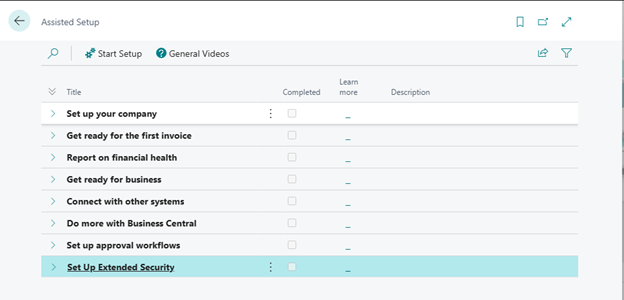
Wizard Pages: The Business Central wizard page is a methodical, step-by-step guide that walks users through setup chores, therefore guaranteeing that all required configurations are handled.
Navigate Page Type: Dynamics 365 Business Central's Navigate Page type lets users enter data and easily traverse the setup of multi-step workflows.
Customization Options: Users can customize some setup actions to fit business-specific needs, therefore offering flexibility outside of standard procedures.
What Are the Benefits of Using Assisted Setup?
User-Friendly Guidance: By guiding users through each stage of the configuring process, Assisted Setup wizards help to lower the possibility of mistakes and guarantee that all required data is recorded.
Time Efficiency: Following standardized procedures helps users finish setups faster than with predefined settings, enabling companies to start more rapidly.
Consistency: Standardized set-up procedures guarantee that configurations match best practices, therefore fostering consistency throughout the organization.
Reduced Need for Technical Expertise: Even users without strong technical understanding can boldly set the system, hence democratizing the setup process and lowering dependency on specialist staff.
Key Areas Where Assisted Setup is Applicable
Company Creation: The Assisted Setup guide helps specify foundational data, including company information, address details, and financial settings when establishing a new company within Business Central. This ensures that all critical parameters are set correctly from the outset.
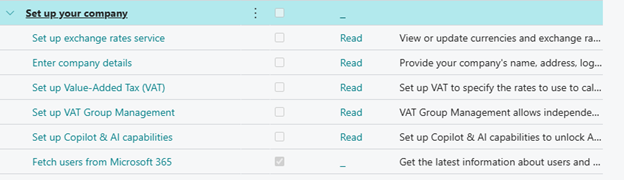
Financial Management: Assisted Setup makes configuring basic financial components such as the general ledger, chart of accounts, and tax settings simple. The wizard makes sure financial systems are fit for the needs of the company.

Data Migration: Moving data from legacy systems into Business Central can present challenges. Assisted Setup offers solutions to effectively map and import data, therefore reducing disturbance during the transition.
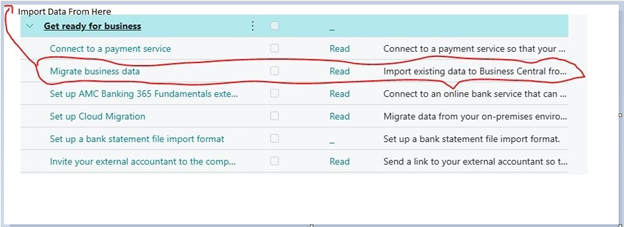
Module Configuration: Specific modules, such as sales or inventory control, can be configured with specialized Assisted Setup guidelines. These wizards guarantee that every module is set up to efficiently meet the operational demands of the company.
For instance, you can integrate D365 Sales with Business Central, initiate Shopify integration, and connect with Power BI using Assisted Setup.
In addition, you can also go for Dataverse connection setup that will enable you to connect with your intended application without intervening into Business Central data. The successful connection with Dataverse offers you a single source of truth and stores all data. You can enable one- or two-way synchronization as per your requirements. 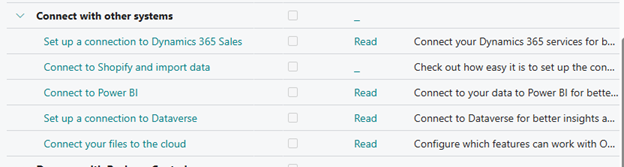
How to Access Assisted Setup
To utilize the Assisted Setup feature:
Navigate to Settings: In Business Central, click on the Settings icon.
Select Assisted Setup: From the dropdown menu, choose Assisted Setup. This will show a catalogue of accessible setup instructions catered to different purposes.
Choose the Desired Setup Guide: Follow the on-screen directions after deciding on the desired setup guide pertinent to the task you intend to set up.
Complete the Wizard: Enter the necessary data, check configurations, and finish the setup using the Wizard.
Practical Example: Setting Up a New Company
The Assisted Setup guide provides templates to fit various purposes when starting a new company:
Evaluation (Sample Data): Ideal for exploring Business Central's capabilities with pre-populated sample data.
Production (Setup Data Only): Provides a clean slate with essential setup data, allowing businesses to input their actual operational data.
Create New (No Data): Offers a completely blank setup for organizations that prefer to configure every aspect from scratch.
Exploring the Limitations of Assisted Setup
While Assisted Setup simplifies many processes, it does have some limitations:
Not all configurations are automated, and some advanced setups still require manual intervention.
It offers flexibility, but highly complex workflows may need additional scripting or third-party extensions.
Certain industries may require additional configuration beyond what Assisted Setup offers.
Role of Dynamics Square in Business Central Implementation
Dynamics Square, a Microsoft Dynamics Partner, plays a crucial role in streamlining Business Central implementation. With expertise in Business Central API integrations, we help businesses optimize their ERP adoption. Our team assists organizations in configuring Business Central wizard pages, ensuring that Assisted Setup in Business Central 365 is tailored to specific business needs.
In case you are stuck in an unresolved query, please get in touch with our Microsoft-certified consultants.
People Also Ask:
What is API setup in Business Central?
API setup in Business Central allows seamless data exchange between external applications and Business Central. Using the Assisted Setup in Business Central 365, users can configure APIs effortlessly. The Business Central wizard page simplifies authentication, permissions, and endpoint configuration, ensuring smooth Business Central API integration for businesses.
How to set up users in Business Central?
The Business Central assisted setup tool makes setting up users in Dynamics 365 Business Central simple. Navigating the Business Central setup page allows managers to configure security settings, rights, and responsibilities. Assisted Setup guarantees data protection while simplifying the procedure to make sure access control fits business needs.
This feature aids Dynamics BC in a user-friendly interface among the ERP system.
What are configuration packages in Business Central?
Configuration packages in Business Central help businesses import and manage bulk data efficiently. The Business Central setup feature, combined with the Assisted Setup in Business Central 365, simplifies data mapping and validation. Users can leverage the Business Central wizard page to ensure accurate data transfer while reducing manual errors.
What is Control Add-in in Business Central?
By incorporating tailored capability into Business Central pages, a Control Add-in in Dynamics 365 Business Central improves user experience. Extending these features and enabling flawless interaction with outside apps depends much on the Business Central API. The setup page in Business Central helps configure these add-ins effortlessly.
What is an API setup, and how does a Business Central license impact API usage?
API configuration specifies the channels of communication between systems, therefore enabling outside interactions with the Business Central. The degree of API, including read and write permissions, is determined by the Business Central license.



